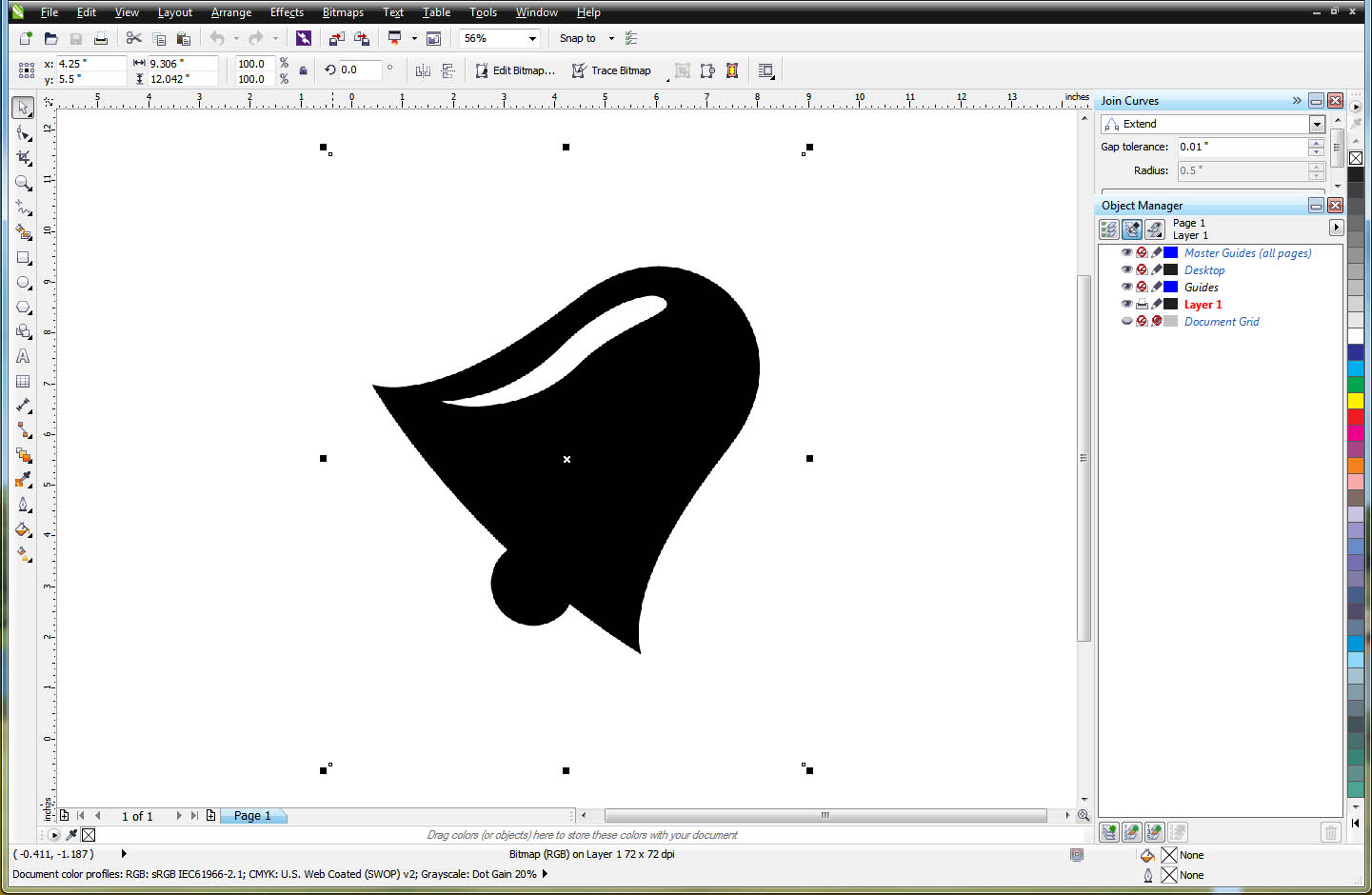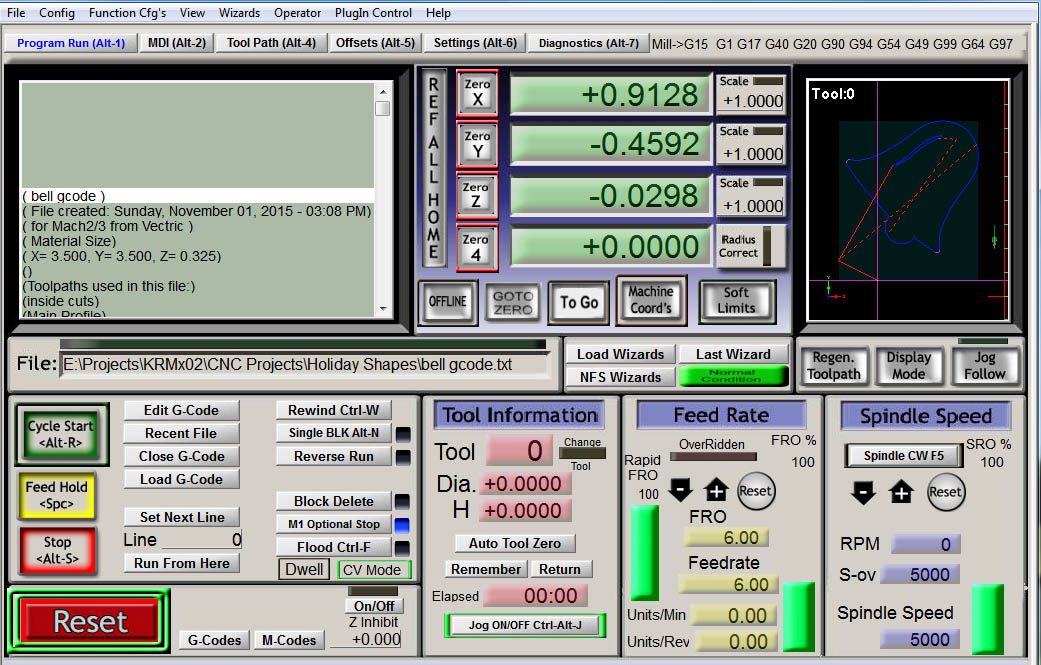When the holiday season comes around I am often asked to make various wood shapes for decorations and ornaments. I could through up some drawing files and Gcode, but I thought I would take you through my process. This way you can make just about any shape you can find on the internet.
Download an Image
The first thing you need to do is to search the web for an image you want to cut out with your CNC.
Using Bing or Google do a search for silhouettes. You can narrow it down to a specific holiday by adding the name of the holiday to the search.
Both Google and Bing will return several results. One of the results will say "Images of silhouettes". Click on this.
Now you can look through the various images. Once you find one you like click on it and a larger one will be displayed.
Right Click on the image and save it to your desktop as a .bmp file.
Convert the Image
You will have to convert the image into a line drawing in order to create tool paths.
I will be using CorelDraw, but other 2D CAD packages such as Adobe Illustrator will work just as well.
You want to use the Quicktrace option to convert the bitmap. Note that this feature may be called something else when using other CAD software.
Once converted you can size the line drawing without loss of resolution.
In order to create tool paths, you need to export the line drawing into something your CAM software can understand. In this case I will be exporting as an .eps file. This format works very well with Cut2D or Vcarve software.
Create Tool Paths
Start your CAM software package. In this case I am using Vcarve by Vectric.
Drop your EPS file into the software and setup your stock sizes. Make sure you center your work piece and set your stock depth.
Create your tool paths using the bit appropriate for your stock. Once your tool paths are created, export your Gcode.
Mill Your Shape
Load your Gcode into your CNC control software. In this case I am using Mach3.
Insert the bit, you referenced in your CAM software and zero you machine.
Depending on the bit and material used, you may have a little fraying on the edges. A fine sanding sponge will quickly clean them up.
Your Shape
Remove the shape from the waste stock and clean up the tabs with a small rotary tool. Note that if the stock is thick enough you can use a router table and a round over bit to remove the tabs.
Your piece is now ready for painting. Add holes as needed for hanging.